How To Hide Perspective Grid In Illustrator
Adobe Illustrator requires no introduction at all to the products of Adobe. If you want to know Adobe products, then you need to know Illustrator first. Even seasoned developers for illustrator have not known all of the functions offered by Adobe illustrator. Chances are you want to understand Perspective Grid better. Let me explain the basics of the tool in this blog. You can create artwork, design, and much more using the perspective grid tool in Illustrator.
How do I delete a perspective grid in Illustrator?
There are several ways to delete or hide the Perspective Grid in Adobe Illustrator. You can find three of them below.
Method #1 Using keyboard shortcuts
For a fast and easy way to show and hide it, memorize the keyboard shortcuts "Control + Shift + I".
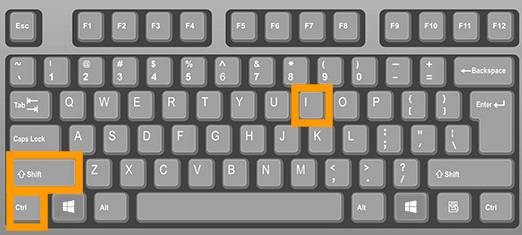
Method #2 Using Plane Switching Widget
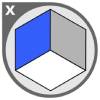
When the selection tool is selected, it cannot be turned off with the X button. To turn it off, you must be on the perspective grid tool.
Method #3 Using the menu 'View'
In Adobe Illustrator, if you want to delete a perspective grid, go to the "View" menu, click on "Perspective Grid" and click on "Hide Grid".
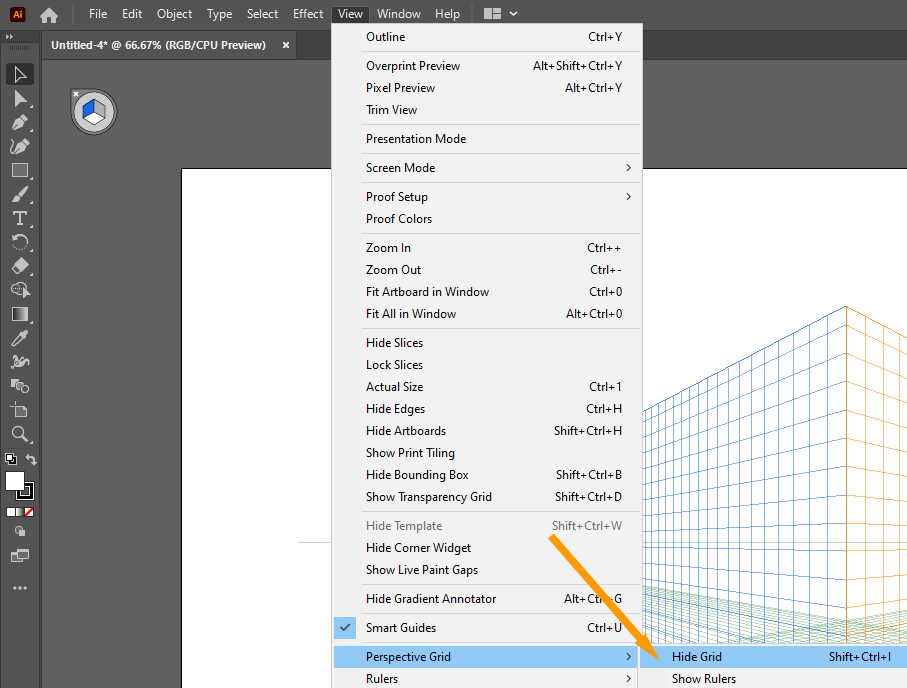
Perspective grids help designers to create a more realistic perspective. You can learn more by reading the article below.
What is perspective tool?
The perspective tool, also known as the "perspective grid", is an option that allows you to create a 3D effect in your 2D artwork. You can use this tool to make objects look like they are moving away from the viewer or getting closer to them.
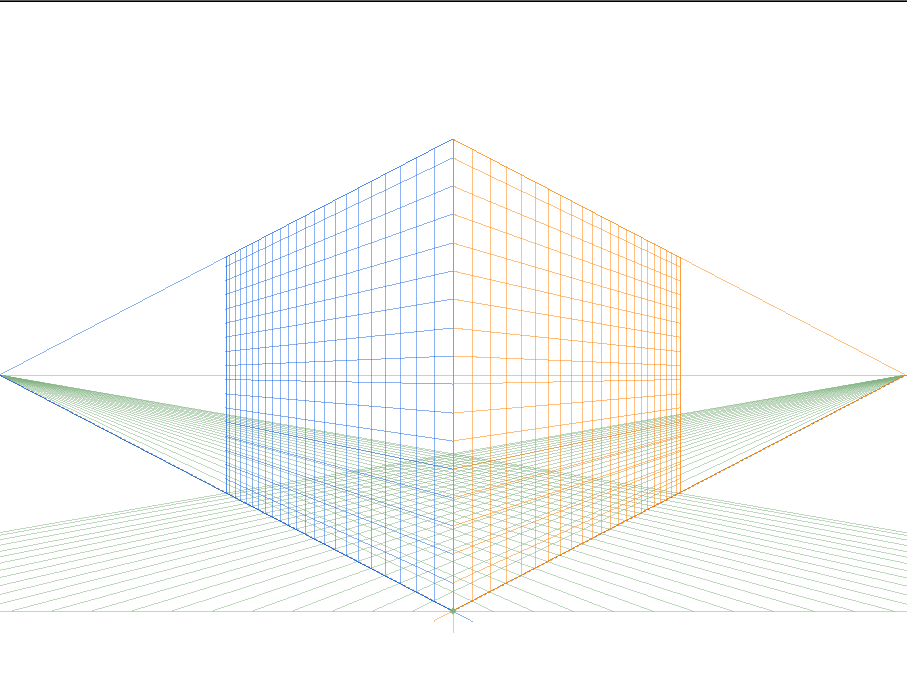
Perspective Tool uses grids, vanishing points, and horizon lines to provide depth and realism in the artwork. The grids are used for the vanishing points, which are the points where all of the parallel lines meet on a plane. You can simply drag these grids into place or set them up manually by drawing intersecting lines on the workspace. When you do this, it will automatically create intersections for you at regular intervals along each line. On these intersections, there is a label that corresponds with one of the three vanishing points:
How do I undo a perspective grid in Illustrator?
The perspective tool in Adobe Illustrator is used to create an image with a three-dimensional illusion. However, if the user has just started making an object and wants to quickly undo it, the easiest way to undo this perspective grid in Illustrator is by using the keyboard shortcut "ctrl+shift+i" on Windows or "cmd+shift+i" on macOS.
What is 1 Point Perspective?
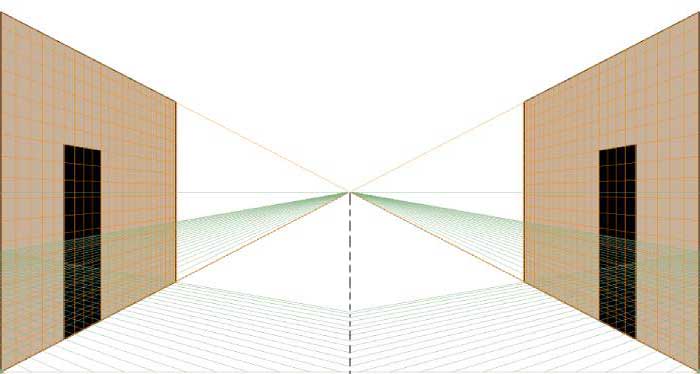
1 point perspective is a simple way of drawing buildings and other objects on a flat plane so that they look 3 dimensional.
The viewer is looking at the plain side of the object, with one point on the horizon line in the center of the object. That is why this type of perspective is also called "one-point" or "one-point-perspective".
Why is 1 point perspective important?
1 point perspective is a technique that helps a person make an object look distorted. It can be used to make art pieces seem more realistic.
I will show you how to use the perspective tool in Adobe Illustrator to create a 1 point perspective drawing. The process is very simple and it would take you less than 10 minutes.
How do you draw a two point perspective?
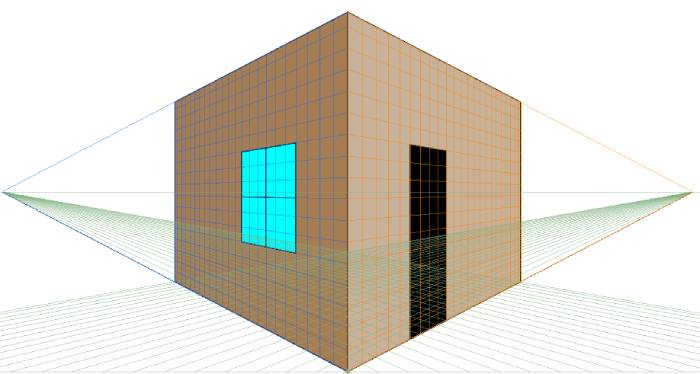
Two-point perspective is a drawing technique that creates an illusion of depth and perspective by drawing two lines that recede into the distance to create a set of three converging lines.
First, you need to draw two horizon lines, which represent the view from your very eyes. The main vanishing point should be located in between these two lines. After that, you need to measure how far away from you each object in the drawing will be. With those measurements as guides, draw the third line as perpendicular as possible to the ground, and mark where it intersects with those other two lines. Those will be your vanishing points for this specific drawing.
How To Hide Perspective Grid In Illustrator
Source: https://ezgyd.com/how-to-get-rid-of-the-perspective-grid-in-illustrator-cc/
Posted by: smithglight.blogspot.com

0 Response to "How To Hide Perspective Grid In Illustrator"
Post a Comment